MCP Server
Getting Started with MCP
Set up the Zenable MCP Server in your local IDE (Cursor, Windsurf, Kiro, or Roo Code).
Overview
The Zenable MCP (Model Context Protocol) Server enables your AI coding assistant to automatically check and improve your code against your organization’s requirements.Prerequisites
1. Get your API Key
Visit our MCP sign-up page and fill out the form to receive your API key.2. Ensure npx is installed
npx is used to facilitate the Zenable MCP integration. If you don’t already have npx installed, follow the instructions below for your platform:
Check if npx is installed:If you see a version number, you’re all set! If you see an error, install Node.js (which includes npm and npx) using Homebrew:Or download the installer from the official Node.js site.Verify npx is in your PATH:The output should be a path like
/usr/local/bin/npx.Installation
Video Tutorial
Setup Instructions
Choose your IDE below and follow the setup instructions:Add this entry to your global Next, add an agent hook by opening the Kiro hook UI and then entering the following into the text area:After pressing enter, it should create a hook for you similar to the following: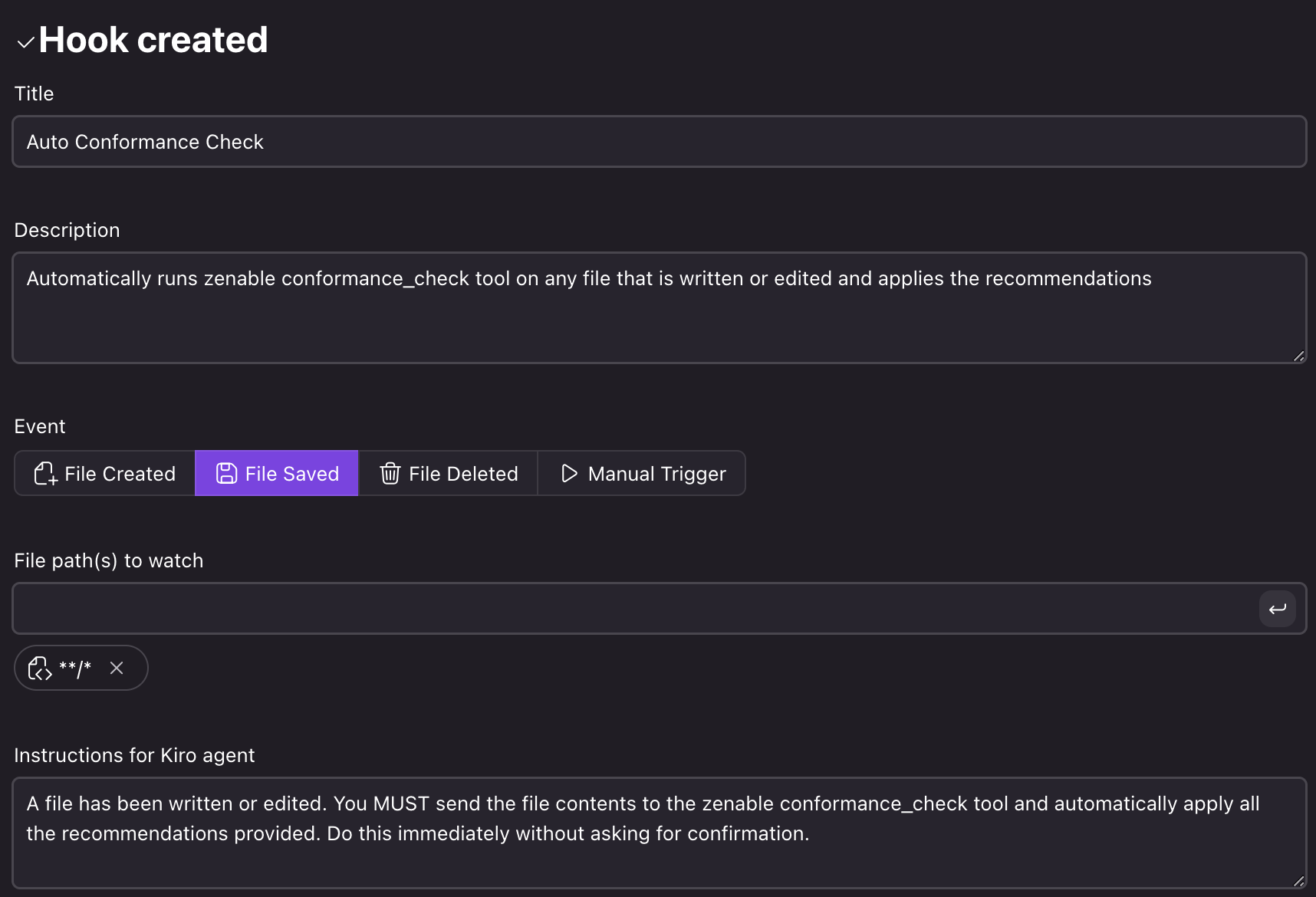 And in the left panel, underneath “AGENT HOOKS” you should now see something like:
And in the left panel, underneath “AGENT HOOKS” you should now see something like: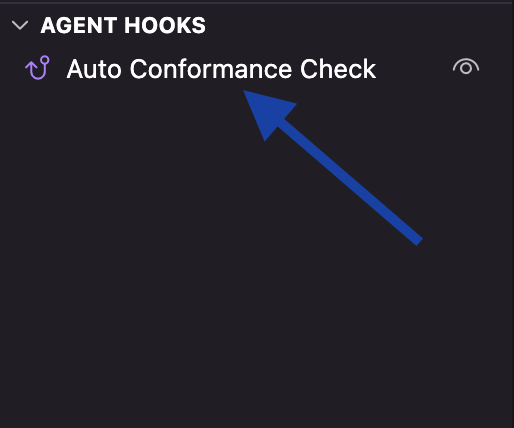
~/.kiro/settings/mcp.json or per-project .kiro/settings/mcp.json configuration file as described in the Kiro
documentation: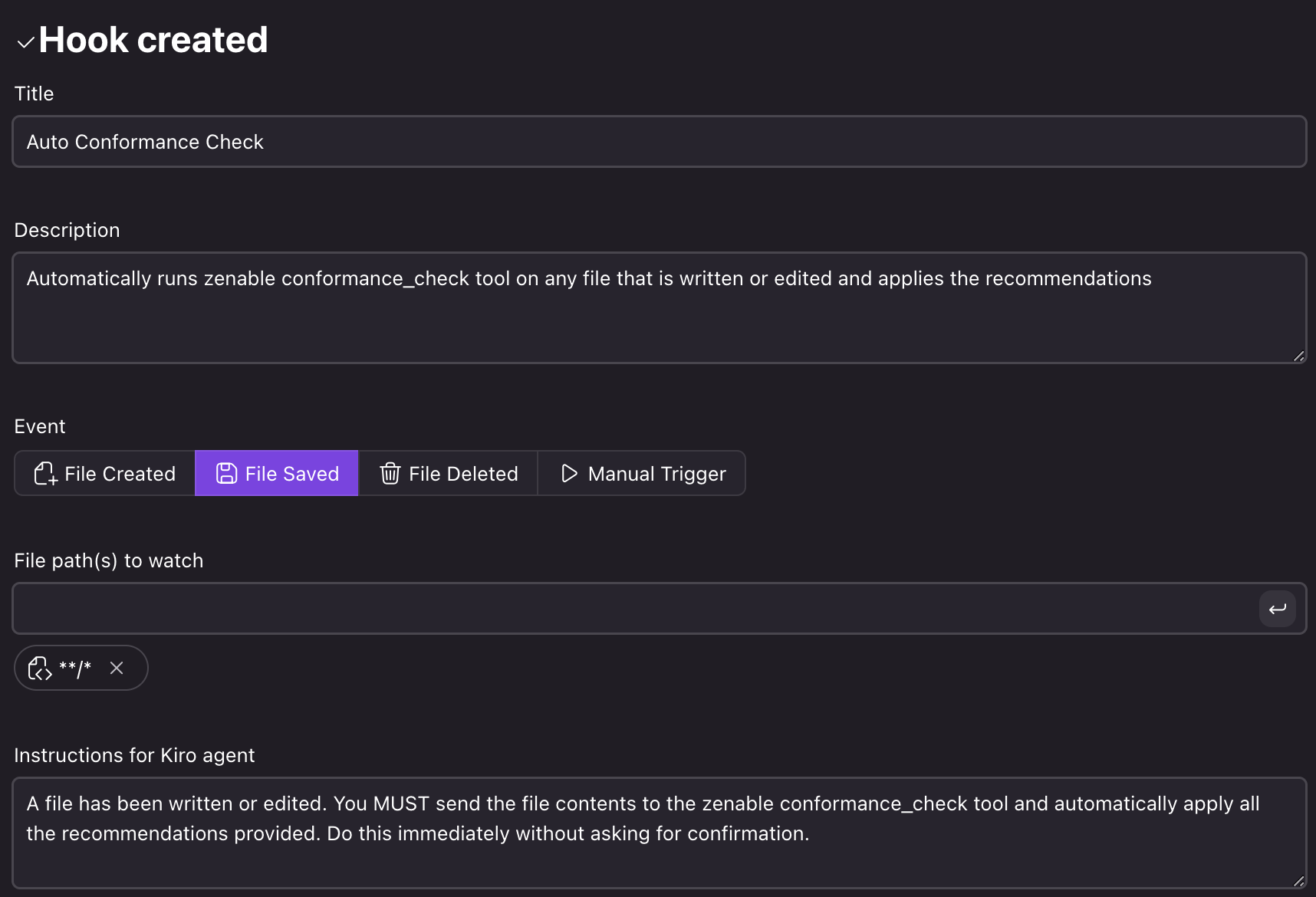 And in the left panel, underneath “AGENT HOOKS” you should now see something like:
And in the left panel, underneath “AGENT HOOKS” you should now see something like: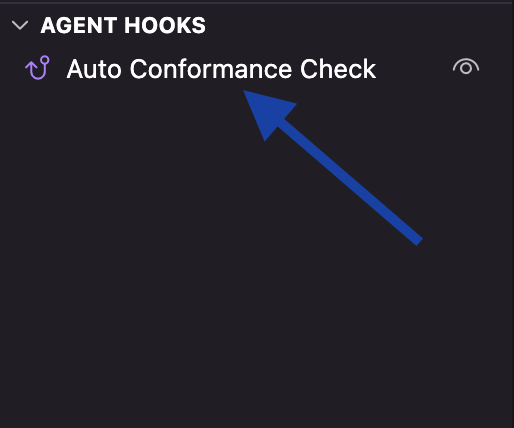
Next Steps
- Check out our troubleshooting guide if you encounter any issues
- Learn about our roadmap for upcoming features
For more details on the MCP protocol or advanced configuration, see the official documentation for your IDE.

